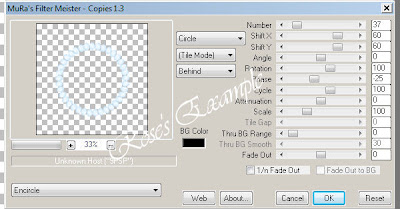I have used Zindy S. D. Nielsen
She sells her beautiful tubes HERE
FTU Scrapkit - Invisible by Zanie
Template 84 by Rachel HERE
Open Template 84
Shift + D to duplicate
Close the original template
Right click on the copyright layer and delete
Repeat delete process for brush left, brush right and Grey Strip
Highlight your Black Rectangle layer
Highlight your Black Rectangle layer
Selection - Select All
Selections - Float
Selections - Defloat
Selections - Modify - 2
Open SC_INVISIBLE_PAPER23
Right click - copy
Back on your template
Back on your template
Right click - Paste - Paste into selections
Selections - select none
Highlight BlueSquareL
Selection - Select All
Selections - Float
Selections - Defloat
Selections - Modify - 2
Open SC_INVISIBLE_PAPER16
Right click - copy
Back on your template
Back on your template
Right click - Paste - Paste into selections
Selections - select none
Highlight BlueSquareR
Selection - Select All
Selections - Float
Selections - Defloat
Selections - Modify - 2
Open SC_INVISIBLE_PAPER16
Right click - copy
Back on your template
Back on your template
Right click - Paste - Paste into selections
Selections - select none
Highlight White Frame1
Selection - Select All
Selections - Float
Selections - Defloat
Selections - Modify - 2
Open SC_INVISIBLE_PAPER11
Right click - copy
Back on your template
Back on your template
Right click - Paste - Paste into selections
Selections - select none
Effects - 3d Effects - Drop Shaddow
Use these settings :
-2, 2, 100, 10, black
Highlight Frame Left
Selection - Select All
Selections - Float
Selections - Defloat
Selections - Modify - 2
Open SC_INVISIBLE_PAPER11
Right click - copy
Back on your template
Back on your template
Right click - Paste - Paste into selections
Selections - select none
Effects - 3d Effects - Drop Shaddow
Effects - 3d Effects - Drop Shaddow
Use these settings :
-2, 2, 100, 10, black
Highlight Frame Right
Highlight Frame Right
Selection - Select All
Selections - Float
Selections - Defloat
Selections - Modify - 2
Open SC_INVISIBLE_PAPER11
Right click - copy
Back on your template
Back on your template
Right click - Paste - Paste into selections
Selections - select none
Effects - 3d Effects - Drop Shaddow
Effects - 3d Effects - Drop Shaddow
Use these settings :
-2, 2, 100, 10, black
Hide all word art
From the scrap kit right click and copythe bow SC_INVISIBLE_53
Image - resize - 75
Repeat resize
Place at the bottom of frames
Effects - 3d Effects - Drop Shaddow
Effects - 3d Effects - Drop Shaddow
Use these settings :
-2, 2, 100, 10, black
From the scrap kit right click and copy the heart SC_INVISIBLE_23
Image - resize - 25
Place at the bottom of frames
Effects - 3d Effects - Drop Shaddow
Effects - 3d Effects - Drop Shaddow
Use these settings :
-1, 1, 100, 0, black
Right click on this raster layer - duplicate
Image - Mirror
From the scrap kit right click and copyt he heart SC_INVISIBLE_27
Image - resize - 25
Image - resize - 59
Place at the bottom right of frames
Right click on this raster layer - duplicate
Right click on this raster layer - duplicate
Image - Mirror
I chose not to use the word art but would look with it as well.
At this point add any copyright and licensing informationThis tutorial was written by Rose Foster on 09/8/09Any similarity to any other tutorial is purely coincidentalAny creations you make following this tutorial is yours to do with as you pleaseas long as there is no profit made.This tutorial is not to be copied or passed around.