 Supplies you will need for this tutorial
Supplies you will need for this tutorialTube of Choice.
I used PinUpToons
http://www.pinuptoons.com/
You can purchase the at CILM
Frame WSL-Mask203
You can get this at Weescotslass
You will need the filter Mura's - Copies 1.3
and
DSB Flux - Bright Noise
These are both free filters and you can get them HERE
Open a 600 x 600 canvas
Open your mask and tube and minimize them
Using your flood fill tool fill canvas with color from your tube
I used d67894
Right click on raster layer - new mask - from image -
WSL_Mask203
Right click - merge group
Image - resize 86
Rename this layer - Mask Layer
On the mask layer
Effects - plugins - dsb flux - bright noise
Intensity - 34
Mix checked
Repeat this step
On a new raster layer above the mask layer
Use your flood fill tool fill canvas with color from your tube
I used a5c1d3
Rename Background
Let's make a frame!!
Using your preset shape tool set at Ellipse - Circle
Settings should be set at width of 4 and line style at opposing arrowheads - equal
I chose to do mine in black
Draw out a circle that will look good with your tube
Objects - Align - Center in Canvas
Right click on layer - convert to raster layer
Rename this to Frame
On this frame layer - right click - properties
Change the blend mode to screen and opacity to 80
On your frame layer, using your magic wand, click inside the frame
Selections - Modify - expand -6
Selections - invert
On your background layer - hit delete
Selections - none
On your background layer
Effects - texture effects - blinds
With these settings:
10, 40, Black, both boxes checked
Duplicate your background layer
On the original apply the following blur
Adjust - Blur - Gaussian Blur - 25
Let's add some words on the background
On a new raster layer
Using font of choice, I used futura BK size 16
I use font color of white
Type out Winter Wonderland
Objects - align - center in cavas
Effects - plugins - Mura's - copies
Change your tile mode to tile
Change the Number to 1
Change the Tile Gap to -2
All other settings should stay on the default settings
Click OK
Right click and change name to word
On your frame layer, using your magic wand, click inside your frame
Selections - invert
On your word layer - hit delete
Selections - None
On your Word layer - right click
Change the opacity to 60
Now add your tube and place where you think will look best
Add a drop shadow of choice if you would like. I did not add one
Ok let's add the large Winter Wonderland
On new raster layer
Use a different font then before, I used Kristen ITC - size 72
Chose two colors from your tube
Type out Winter Wonderland
Move to where you like, right click - convert to raster layer
On your Winter Wonderland layer
Effects - 3d - Inner Bevel - With the settings below
 At this point add any copyright and licensing information
At this point add any copyright and licensing information
This tutorial was written by Rose Foster on 012/10/2008
Any similarity to any other tutorial is purely coincidental
Any creations you make following this tutorial is yours to do with as you please
as long as there is no profit made. This tutorial is not to be copied or passed around.
You can purchase the at CILM
Frame WSL-Mask203
You can get this at Weescotslass
You will need the filter Mura's - Copies 1.3
and
DSB Flux - Bright Noise
These are both free filters and you can get them HERE
Open a 600 x 600 canvas
Open your mask and tube and minimize them
Using your flood fill tool fill canvas with color from your tube
I used d67894
Right click on raster layer - new mask - from image -
WSL_Mask203
Right click - merge group
Image - resize 86
Rename this layer - Mask Layer
On the mask layer
Effects - plugins - dsb flux - bright noise
Intensity - 34
Mix checked
Repeat this step
On a new raster layer above the mask layer
Use your flood fill tool fill canvas with color from your tube
I used a5c1d3
Rename Background
Let's make a frame!!
Using your preset shape tool set at Ellipse - Circle
Settings should be set at width of 4 and line style at opposing arrowheads - equal
I chose to do mine in black
Draw out a circle that will look good with your tube
Objects - Align - Center in Canvas
Right click on layer - convert to raster layer
Rename this to Frame
On this frame layer - right click - properties
Change the blend mode to screen and opacity to 80
On your frame layer, using your magic wand, click inside the frame
Selections - Modify - expand -6
Selections - invert
On your background layer - hit delete
Selections - none
On your background layer
Effects - texture effects - blinds
With these settings:
10, 40, Black, both boxes checked
Duplicate your background layer
On the original apply the following blur
Adjust - Blur - Gaussian Blur - 25
Let's add some words on the background
On a new raster layer
Using font of choice, I used futura BK size 16
I use font color of white
Type out Winter Wonderland
Objects - align - center in cavas
Effects - plugins - Mura's - copies
Change your tile mode to tile
Change the Number to 1
Change the Tile Gap to -2
All other settings should stay on the default settings
Click OK
Right click and change name to word
On your frame layer, using your magic wand, click inside your frame
Selections - invert
On your word layer - hit delete
Selections - None
On your Word layer - right click
Change the opacity to 60
Now add your tube and place where you think will look best
Add a drop shadow of choice if you would like. I did not add one
Ok let's add the large Winter Wonderland
On new raster layer
Use a different font then before, I used Kristen ITC - size 72
Chose two colors from your tube
Type out Winter Wonderland
Move to where you like, right click - convert to raster layer
On your Winter Wonderland layer
Effects - 3d - Inner Bevel - With the settings below
 At this point add any copyright and licensing information
At this point add any copyright and licensing informationThis tutorial was written by Rose Foster on 012/10/2008
Any similarity to any other tutorial is purely coincidental
Any creations you make following this tutorial is yours to do with as you please
as long as there is no profit made. This tutorial is not to be copied or passed around.


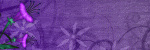


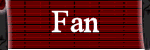
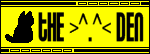
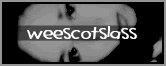
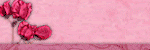
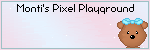
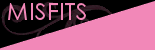
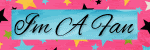

No comments:
Post a Comment