 Supplies Needed
Supplies NeededFTU Scrapkit
AfterFive - by ZiggyFan Scrap Designs
HERE
Mask of Choice
I am using Monti's Blinds Mask1
You can download these from here site HERE
Tube of choice
I used the art Jay Trembly
You must have a license to use his work
You can find his tubes at CILM
http://www.cilm.com/
Font of choice
I used Freehand591 BT
Mura's Meister - Copies
Ok let's get started
Open all supplies and minimize
Open a new canvas 600x600
Transparent
Copy and Paste paper2
Right click on layer - New Mask Layer
From Image - Montimask1
Invert Mask Data - Checked
Merge group
Rename Mask 1
Copy and Paste paper4
Right click on layer - New Mask Layer
From Image - Montimask1
Invert Mask Data - Checked
Merge group
Rename Mask 2
Image - Flip
On Mask1 Layer
Adjust - Blur - Gaussian Blur - Radius - 4
On Mask2 Layer
Adjust - Blur - Gaussian Blur - Radius - 1
On the AfterFive_Buttons in scrapkit
Use your Freehand tool and draw around the button of choice.
Once done you should have marching ants around the button
Edit - Copy
On your canvas
Make sure you are on your pan tool (little hand)
Right click - paste as new layer
Image - resize - 75
Rename Button
On the Button Layer apply MuRa Meister Filter as follows:
Font of choice
I used Freehand591 BT
Mura's Meister - Copies
Ok let's get started
Open all supplies and minimize
Open a new canvas 600x600
Transparent
Copy and Paste paper2
Right click on layer - New Mask Layer
From Image - Montimask1
Invert Mask Data - Checked
Merge group
Rename Mask 1
Copy and Paste paper4
Right click on layer - New Mask Layer
From Image - Montimask1
Invert Mask Data - Checked
Merge group
Rename Mask 2
Image - Flip
On Mask1 Layer
Adjust - Blur - Gaussian Blur - Radius - 4
On Mask2 Layer
Adjust - Blur - Gaussian Blur - Radius - 1
On the AfterFive_Buttons in scrapkit
Use your Freehand tool and draw around the button of choice.
Once done you should have marching ants around the button
Edit - Copy
On your canvas
Make sure you are on your pan tool (little hand)
Right click - paste as new layer
Image - resize - 75
Rename Button
On the Button Layer apply MuRa Meister Filter as follows:

Image - resize - 90
Repeat resize
Merge Mask1 and Mask2 together
Copy and Paste paper3
Move below your button layer
Highlight your button layer and using your magic wand
Click inside your buttons
Selections - Modify - Expand - 4
On the paper3 layer hit delete
Selections -none
On paper3 layer
Right click -Properties
Blend Mode - Saturations
Opacity - 90
Copy and paste AfterFive_Tag
Image - resize - 75
Place where you would like
Copy and Paste tube up choice
Move layer below the button layer
Resize if needed
Highlight your button layer and using your magic wand
Click inside your buttons
Selections - Modify - Expand - 4
Hightlight Tube layer and hit delete
Selections - none
Add copyright and license if needed
This tutorial was written by Rose Foster on 08/24/2008
Any similarity to any other tutorial is purely coincidental
Any creations you make following this tutorial is yours to do with as you please
as long as there is no profit made. This tutorial is not to be copied or passed around.
© Jay Trembly CI-4143LM


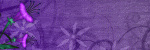


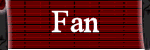
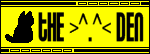
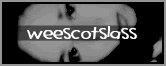
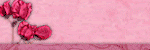
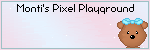
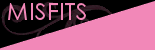
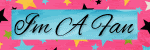

No comments:
Post a Comment