
Supplies Needed
PTU Scrapkit Pearl Elegance_FD_Taggersize by ImperFoxtionDesign
Follow her blog to get to where she sells them
HERE
Lisa Mask 6 HERE
Thank you both for allowing me to use your items!!!
2 close up tubes of choice
I used the art Michael Landefeld
You must have a license to use his work!
He sells through CILM
http://www.cilm.com/
Font of choice
I used Free Style Script
Ok let's get started
Open a new canvas 600x600
Open all materials and minimize
On new Raster copy and paste paper 3
Right click on paper layer, new mask layer, from image
Merge group
Effects - Texture - Mosaic - Antique
Use the default settings
On new Raster copy and paste paper 5
Right click on paper layer, new mask layer, from image
Merge group
Image - resize - 90
Merge 2 mask layers together
Copy and paste Frame2
Image - resize - 80
Repeat Resize
Drop Shaddow of Choice
Copy and paste Flower 2
Resize 50
Place at bottom left of frame
Duplicate
Image- Flip
Image - Mirror
Copy and Paste your close ups
Position them under your frame. Resizing and rotating if need be.
Using your magic wand click inside the frames
Selections - modify - expand - 15
Selections - invert
Highlight your closeups and hit delete
On your close up layers
Apply the following to each one
Effects - Photo Effects - Sepia Toning
On your merged masks layer
Hit the "D" on your keyboard
Making your deform tool active
Resize the masks layer to your liking
Use my tag as a guide
Apply Elements of Choice
Apply copyright and any license information if needed
Apply copyright and any license information if needed
This tutorial was written by Rose Foster on 08/26/2008
Any similarity to any other tutorial is purely coincidental
Any creations you make following this tutorial is yours to do with as you please
as long as there is no profit made. This tutorial is not to be copied or passed around.
© Michael Landefeld CI-4143LM
Font of choice
I used Free Style Script
Ok let's get started
Open a new canvas 600x600
Open all materials and minimize
On new Raster copy and paste paper 3
Right click on paper layer, new mask layer, from image
Merge group
Effects - Texture - Mosaic - Antique
Use the default settings
On new Raster copy and paste paper 5
Right click on paper layer, new mask layer, from image
Merge group
Image - resize - 90
Merge 2 mask layers together
Copy and paste Frame2
Image - resize - 80
Repeat Resize
Drop Shaddow of Choice
Copy and paste Flower 2
Resize 50
Place at bottom left of frame
Duplicate
Image- Flip
Image - Mirror
Copy and Paste your close ups
Position them under your frame. Resizing and rotating if need be.
Using your magic wand click inside the frames
Selections - modify - expand - 15
Selections - invert
Highlight your closeups and hit delete
On your close up layers
Apply the following to each one
Effects - Photo Effects - Sepia Toning
On your merged masks layer
Hit the "D" on your keyboard
Making your deform tool active
Resize the masks layer to your liking
Use my tag as a guide
Apply Elements of Choice
Apply copyright and any license information if needed
Apply copyright and any license information if needed
This tutorial was written by Rose Foster on 08/26/2008
Any similarity to any other tutorial is purely coincidental
Any creations you make following this tutorial is yours to do with as you please
as long as there is no profit made. This tutorial is not to be copied or passed around.
© Michael Landefeld CI-4143LM


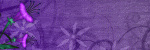


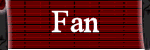
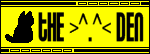
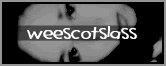
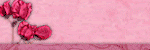
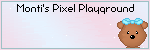
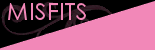
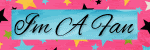

No comments:
Post a Comment