 Supplies Needed
Supplies NeededPTU Scrapkit CozyChocoBluesFd by ImperFoxtionDesign
Follow her blog to get to where she sells them
IFDTEMP2 Template by ImperFoxtion Design
HERE
WSL_MASK 20 Here
Thank you both for allowing me to use your items!!!
1 tube of choice
I used the art Elias Chatzoudis
You must have a license with
MPT http://www.mypsptubes.com/
Fonts of choice
I used Pharmacy for my phrase
I used Honey Script for my name
Ok let's get started
Open a new canvas 600x600
Flood fill white
Open all materials and minimize
On new Raster copy and paste paper 6
Right click on paper layer, new mask layer, from image
Merge group
On template...copy the the InsideCircle layer
Paste above mask layer
Copy OutsideCircle layer
Paste above InsideCircle
Merge these two and rename layer to Circle
Above the Circle layer copy and paste paper 12
Highlight Circle layer - go to Selections-Select All
Selections - Float
Selections - Invert
Highlight paper 12 layer and hit delete
Apply Drop Shaddow with the following settings:


Fonts of choice
I used Pharmacy for my phrase
I used Honey Script for my name
Ok let's get started
Open a new canvas 600x600
Flood fill white
Open all materials and minimize
On new Raster copy and paste paper 6
Right click on paper layer, new mask layer, from image
Merge group
On template...copy the the InsideCircle layer
Paste above mask layer
Copy OutsideCircle layer
Paste above InsideCircle
Merge these two and rename layer to Circle
Above the Circle layer copy and paste paper 12
Highlight Circle layer - go to Selections-Select All
Selections - Float
Selections - Invert
Highlight paper 12 layer and hit delete
Apply Drop Shaddow with the following settings:

Copy and paste frame3 on top of all layers
Copy and paste frame4 above frame 3
Resize and place in the middle on top of each other.
Please see my tag for an idea
Merge these 2 frames together
Paste paper 9 under merged frame layer
Highlight frame layer -magic wand- click inside frames
Selections - modify - expand - 5
Selections - invert
On paper 9 layer hit delete
On the frame layer
Adjust - Hue and Saturation - Colorize
Hue 10 - Saturation 98
Apply same drop shaddow as before
Copy and paste frame 2 - resize to 75%
Image - Free Rotate - left - 30
Duplicate
Image - mirror
Postition these frames where need and merge these together
Apply the same hue and saturation settings
Open your tube and paste as new layer....Duplicate
Hide original tube
On Duplicated layer
Image - Free rotate - Right - 30
Duplicate - Image - Mirror
Place these two tubes into the rotated frames
On the rotated frame layer
Magic wand - click inside frames
Selections - Modify - Expand - 3
Selections - Invert
On the two rotated tube layers hit delete
On both rotated tube layers
Right click - properties - Luminance
Unhide the main tube and position in place
Apply Elements of choice
Add your copyright
Add a phrase of choice and name
This tutorial was written by Rose Foster on 08/13/2008
Any similarity to any other tutorial is purely coincidental
Any creations you make following this tutorial is yours to do with as you please
as long as there is no profit made. This tutorial is not to be copied or passed around.
© Elias Chatzoudis MPT 7976
Copy and paste frame4 above frame 3
Resize and place in the middle on top of each other.
Please see my tag for an idea
Merge these 2 frames together
Paste paper 9 under merged frame layer
Highlight frame layer -magic wand- click inside frames
Selections - modify - expand - 5
Selections - invert
On paper 9 layer hit delete
On the frame layer
Adjust - Hue and Saturation - Colorize
Hue 10 - Saturation 98
Apply same drop shaddow as before
Copy and paste frame 2 - resize to 75%
Image - Free Rotate - left - 30
Duplicate
Image - mirror
Postition these frames where need and merge these together
Apply the same hue and saturation settings
Open your tube and paste as new layer....Duplicate
Hide original tube
On Duplicated layer
Image - Free rotate - Right - 30
Duplicate - Image - Mirror
Place these two tubes into the rotated frames
On the rotated frame layer
Magic wand - click inside frames
Selections - Modify - Expand - 3
Selections - Invert
On the two rotated tube layers hit delete
On both rotated tube layers
Right click - properties - Luminance
Unhide the main tube and position in place
Apply Elements of choice
Add your copyright
Add a phrase of choice and name
This tutorial was written by Rose Foster on 08/13/2008
Any similarity to any other tutorial is purely coincidental
Any creations you make following this tutorial is yours to do with as you please
as long as there is no profit made. This tutorial is not to be copied or passed around.
© Elias Chatzoudis MPT 7976
http://www.elias-design.gr/
Do not remove credits
Do not remove credits


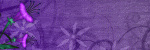


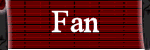
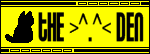
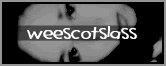
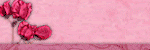
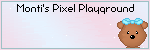
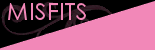
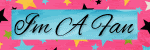

No comments:
Post a Comment