
Supplies Needed
PTU Scrapkit GrungeFlutter_FD_Tagger by ImperFoxtionDesign
Follow her blog to get to where she sells them
HERE
WSL_MASK 34 Here
You can find the masks in the download section
Thank you both for allowing me to use your items!!!
2 tubes of choice
I used the art Jennifer Janesko
You must have a license to use her work!
She sell through CILM
http://www.cilm.com/
Font of choice
I used Brush455BT
Optional - Mura's Meister - Copies
Ok let's get started
Open a new canvas 600x600
Open all materials and minimize
On new Raster copy and paste paper10
Right click on paper layer, new mask layer, from image
Merge group
On new Raster copy and paste paper9
Right click on paper layer, new mask layer, from image
Merge group
Image - flip
Image - resize - 95
Merge the two mask layers together
Effects - Texture effects - Mosaic Antique
Use the default settings
Copy and paste Bead Frame2
Image - resize - 80
Copy and paste your closeup tube UNDER your beadframe2
Highlight your Beadframe2 layer
Using your magic wand click inside the frame
Selections - modify - expand - 3
Selections - invert
Highlight your closeup and hit delete
Right click - properties - opacity - 40
Selections - None
Copy and paste Beadframe1
Image - resize - 50
Repeat resize
Place frame on bottom left
Duplicate - Image - Mirror
Use my tag as a guide for where to place them
Merge the two "Beadframe1's" together
On new Raster copy and paste paper10
Highlight your Beadframe1 layer
Using your magic wand click inside the frames
Selections - modify - expand - 1
Selections - invert
Highlight your paper10 and hit delete
Selections - None
Right click - properties - opacity - 80
Still on paper10 layer
Effects - Texture Effects - Sandstone
Use default settings
Apply drop shaddow of choice to beadframes
Open Second tube
Resize and place under one of the beadframe1's
Right Click on tube and duplicate
Image - Mirror
Make sure both tubes layers are placed under frames to your liking
Highlight your Beadframe1 layer
Using your magic wand click inside the frames
Selections - modify - expand - 1
Selections - invert
On BOTH tube layers
Highlight and hit delete
Selections - None
Apply Elements of Choice
I used Flower2 and applied MuRa's Meister
Font of choice
I used Brush455BT
Optional - Mura's Meister - Copies
Ok let's get started
Open a new canvas 600x600
Open all materials and minimize
On new Raster copy and paste paper10
Right click on paper layer, new mask layer, from image
Merge group
On new Raster copy and paste paper9
Right click on paper layer, new mask layer, from image
Merge group
Image - flip
Image - resize - 95
Merge the two mask layers together
Effects - Texture effects - Mosaic Antique
Use the default settings
Copy and paste Bead Frame2
Image - resize - 80
Copy and paste your closeup tube UNDER your beadframe2
Highlight your Beadframe2 layer
Using your magic wand click inside the frame
Selections - modify - expand - 3
Selections - invert
Highlight your closeup and hit delete
Right click - properties - opacity - 40
Selections - None
Copy and paste Beadframe1
Image - resize - 50
Repeat resize
Place frame on bottom left
Duplicate - Image - Mirror
Use my tag as a guide for where to place them
Merge the two "Beadframe1's" together
On new Raster copy and paste paper10
Highlight your Beadframe1 layer
Using your magic wand click inside the frames
Selections - modify - expand - 1
Selections - invert
Highlight your paper10 and hit delete
Selections - None
Right click - properties - opacity - 80
Still on paper10 layer
Effects - Texture Effects - Sandstone
Use default settings
Apply drop shaddow of choice to beadframes
Open Second tube
Resize and place under one of the beadframe1's
Right Click on tube and duplicate
Image - Mirror
Make sure both tubes layers are placed under frames to your liking
Highlight your Beadframe1 layer
Using your magic wand click inside the frames
Selections - modify - expand - 1
Selections - invert
On BOTH tube layers
Highlight and hit delete
Selections - None
Apply Elements of Choice
I used Flower2 and applied MuRa's Meister
 Apply copyright and any license information if needed
Apply copyright and any license information if neededThis tutorial was written by Rose Foster on 08/20/2008
Any similarity to any other tutorial is purely coincidental
Any creations you make following this tutorial is yours to do with as you please
as long as there is no profit made. This tutorial is not to be copied or passed around.
© Jennifer Janesko CI-4143LM


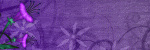


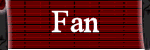
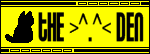
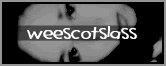
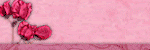
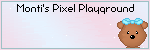
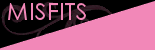
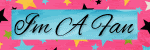

No comments:
Post a Comment