
Supplies Needed
PTU Scrapkit - Wench Design_Have A Sexy Little Christmas
PTU Scrapkit - Wench Design_Have A Sexy Little Christmas
FTU Template - WenchDesigns_TagTemplate2
Bear of choice. The bear I am using was generously donated by Foxy for me to complete this tutorial.
Thank you both for allowing me to use your items!!!
1 tube of choice
I used the art Sue Miller
You must have a license to use herwork!
She sells through UYA
She sells through UYA
Font of Choice
I used Adorable
Ok let's get started
Open your Scrapkit
Open the templete in PSP
Shift + D to Duplicate
Close original
On Duplicated one Delete the following layers
1. Copyright
2. Both Snowflake layers
3. The word art layer
Once those are deleted do the following:
Image - resize - 75 - making sure the resize all layers box is checked
On new Raster copy and paste paper12
Right click on paper layer, new mask layer, from image
Merge group
Rename Background
Hightlight "Oval" layer
On new Raster copy and paste paper12
Right click on paper layer, new mask layer, from image
Merge group
Rename Background
Hightlight "Oval" layer
Copy and paste paper 16
Back on "oval" layer
Use your magic wand and click in the oval
Selections - modify - 2
Selections - invert
On paper layer - click delete
Selections none
Delete "Oval" layer
Rename your paper layer "Oval Back"
Highlight your "oval frame"
Copy and paste paper 15
Back to "oval frame"
Use your magic wand and click in the oval frame
Selections - modify - 2
Selections - invert
On paper layer - click delete
Selections none
Delete "oval frame" layer
Rename your paper layer "Oval front"
Selections - invert
On paper layer - click delete
Selections none
Delete "oval frame" layer
Rename your paper layer "Oval front"
Effects - 3D Effects -
Inner Bevel Using default settings
Copy and paste your tube choice
Move layer before the "oval front"
resize to fit
Highlight "oval front"
Use your magic wand and click on the oval front
Selections - modify - 2
Selections - modify - 2
Selections - invert
On tube layer - click delete
Selections none
Now merge your Oval front, Oval back and tube layers together
Rename Oval tube
Hide this layer
Highlight the "middle rectangle"
Copy and paste paper 13
Back on "middle rectangle " layer
Use your magic wand and click it
Use your magic wand and click it
Selections - modify - 2
Selections - invert
On paper layer - click delete
Selections none
Delete "middle rectangle " layer
Rename your paper layer "Large back"
Selections - invert
On paper layer - click delete
Selections none
Delete "middle rectangle " layer
Rename your paper layer "Large back"
Highlight the "middle frame"
Copy and paste paper 15
Back on "middle frame " layer
Copy and paste paper 15
Back on "middle frame " layer
Use your magic wand and click it
Selections - modify - 2
Selections - modify - 2
Selections - invert
On paper layer - click delete
Selections none
Delete "middle frame " layer
Rename your paper layer "Large top"
Apply inner bevel as before
Now that we have done these steps a few times using papers of your choice
Do the steps on the:
- Back rectangel
- Right rectangle
- Left Rectangle
I applied inner bevel to all of them
At this point there are numerous ways to make this tag your very own
Apply your elements of choice from the kit
Apply copyright and any license information if needed
This tutorial was written by Rose Foster on 11/20/2008
Any similarity to any other tutorial is purely coincidental
Any creations you make following this tutorial is yours to do with as you please
as long as there is no profit made. This tutorial is not to be copied or passed around.
This tutorial was written by Rose Foster on 11/20/2008
Any similarity to any other tutorial is purely coincidental
Any creations you make following this tutorial is yours to do with as you please
as long as there is no profit made. This tutorial is not to be copied or passed around.
©Sue Miller
UYA2761


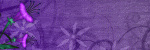


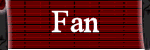
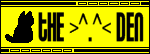
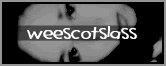
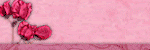
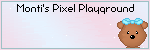
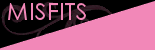
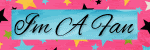

1 comment:
This tutorial is Saturday's tut of the day in UYA on November 22
Post a Comment